Today sees the launch of a new monthly event called Your Screenshots.
Each month I will set a theme and readers will send in screenshots that fit the theme.
The screenshots must be taken in the Half-Life series of games (Black Mesa included) or ANY released mod for those games, including multi-player mods.
Post-processing is allowed but must be stated when your screenshots is sent.
No set-ups using Source Film Maker is allowed.
I will run the event for six months and if it is successful, I will continue it.
There is no prize. I decided to not have a prize because I want as many readers to enter and I didn’t want people being discouraged thinking that only “artists” should enter.
The idea has been shamelessly stolen from the BBC: Your Pictures.
Sinister is defined as giving the impression that something harmful or evil is happening or will happen.
A screenshot taken as if being viewed by an onlooker might work really well here, but it’s your choice.
The submission deadline is 30th November 2017.
You can send your screenshots to [email protected] or post links to the image as a comment.
Please include your name (if you want it to appear), the game or mod/map used, whether you added any post-processing (if so, what) and any notes you want to add.
I would recommend removing weapons and the HUD to give the appearance of a photo.
There are a few things you can do to make your screenshots better. These require you to use something called the CONSOLE, but don’t worry, it’s not hard.
- Start the game or mod and Click Options in the main menu screen.
- From there, click Keyboard and then Advanced
- Tick the checkbox next to Enable Developer Console (~)
- Click “OK” on all of the screens.
- Press the “~” key and the developer console should appear!
- Open the console.
- Type sv_cheats 1
- Type cl_drawhud 0
- Press enter or click submit.
- Open the console.
- Type sv_cheats 1
- Type impulse 200
- Press enter or click submit.
- Open the console
- Type sv_cheats 1
- Type phys_timescale 0.5
- Change the number to change the speed. The smaller the number, the slower the speed.
- Press enter or click submit
This will stop enemies from attacking you.
- Open the console
- Type sv_cheats 1
- Type notarget
- Press enter or click submit
This will enable you to fly and pass through walls.
- Open the console
- Type sv_cheats 1
- Type noclip
- Press enter or click submit
In HL2 the player’s vertical Field of View is set to 75 degrees by default.
- Open the console
- Type sv_cheats 1
- Type fov 90
- change the number to change the view. The higher the number, the wider the view.
- Press enter or click submit
Once the console is open and the sv_cheats 1 has been entered, you can enter as many commands as you want.





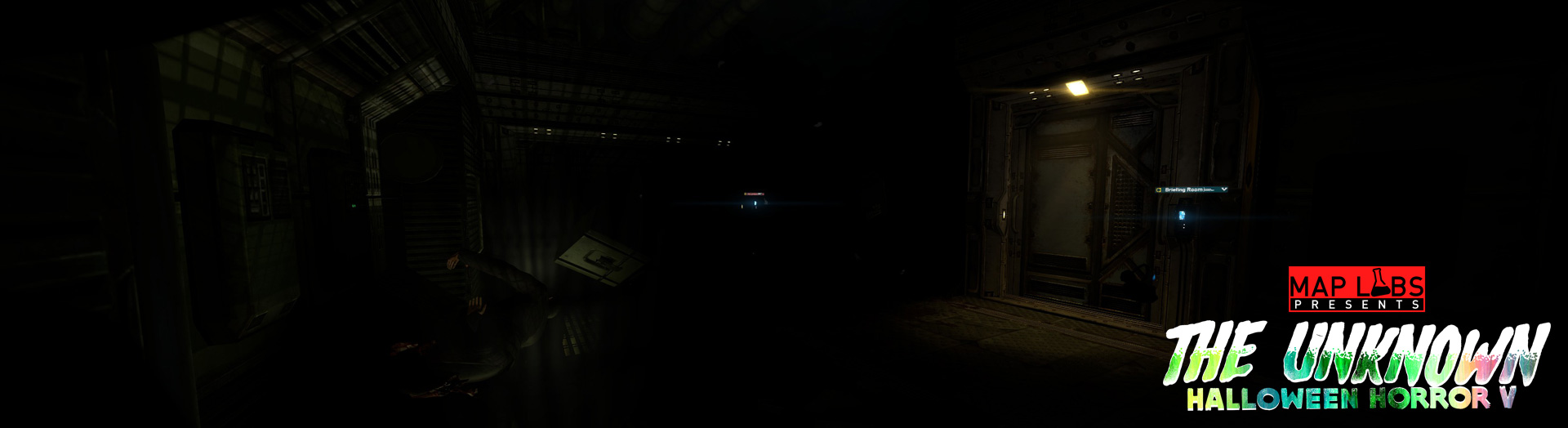










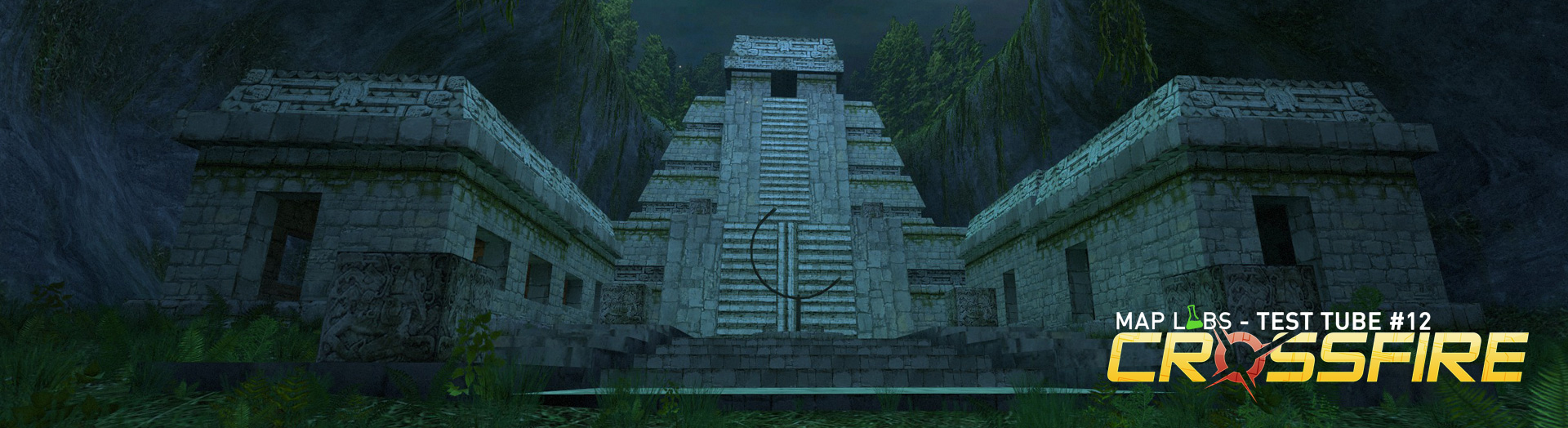


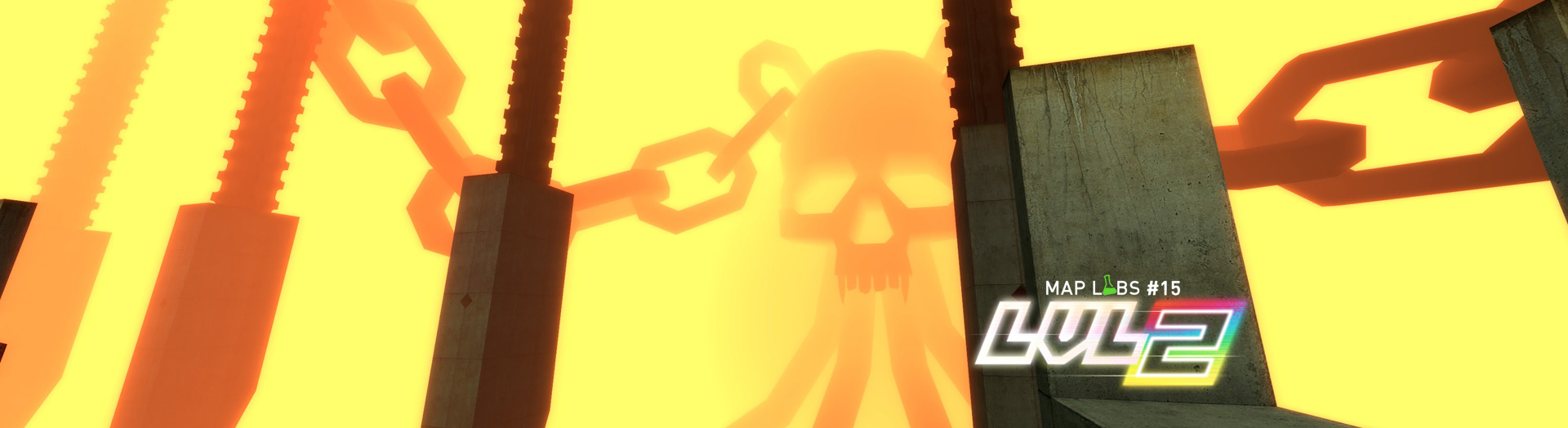

you can also remove the weapon with
r_drawviewmodel 0
By No SFM Set ups allowed, you mean only source filmmaker or also stuff like Garrys Mod, or spawning NPC’s in HL2 and making them do a specific animation, or making a custom map for it?
Correct. The view should be natural in the sense that it appears within the game or mod natural, not created by the author. I’m not against that style of image, in fact, I love it, but for this event, I have chosen to exclude it.
Would’ve loved to pose something in Garry’s mod or something! Maybe next month 🙂
So…this is my screenshot.
“Peter’s Demise” (The name comes from what the scientist called him)
Game: Black Mesa (Questionable Ethics)
Link: http://steamcommunity.com/sharedfiles/filedetails/?id=1192161055
Yeah, that’s pretty gruesome.